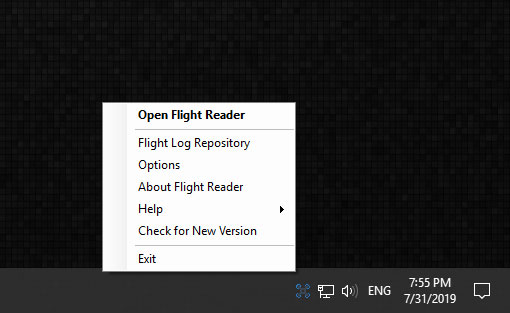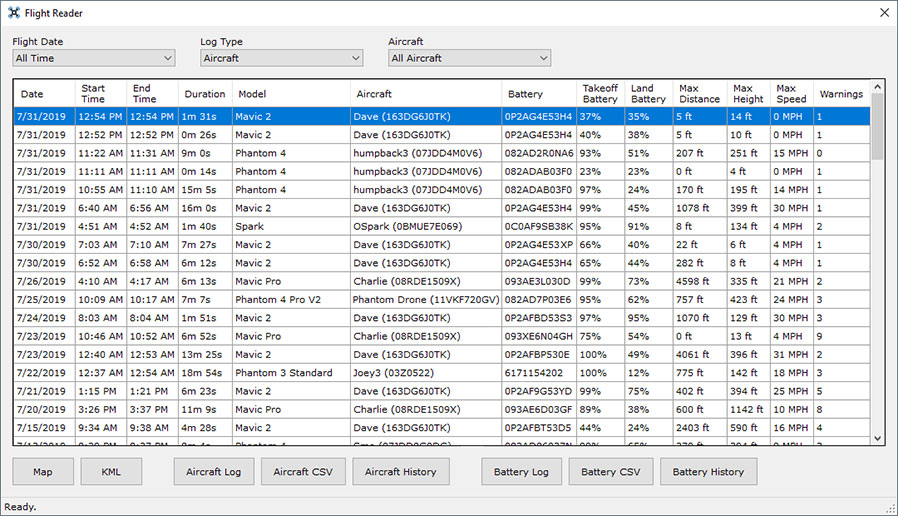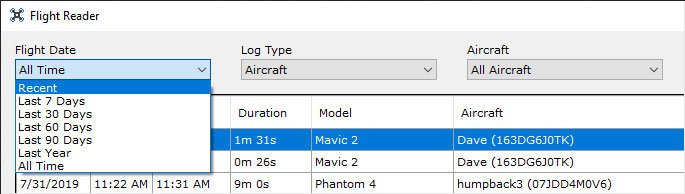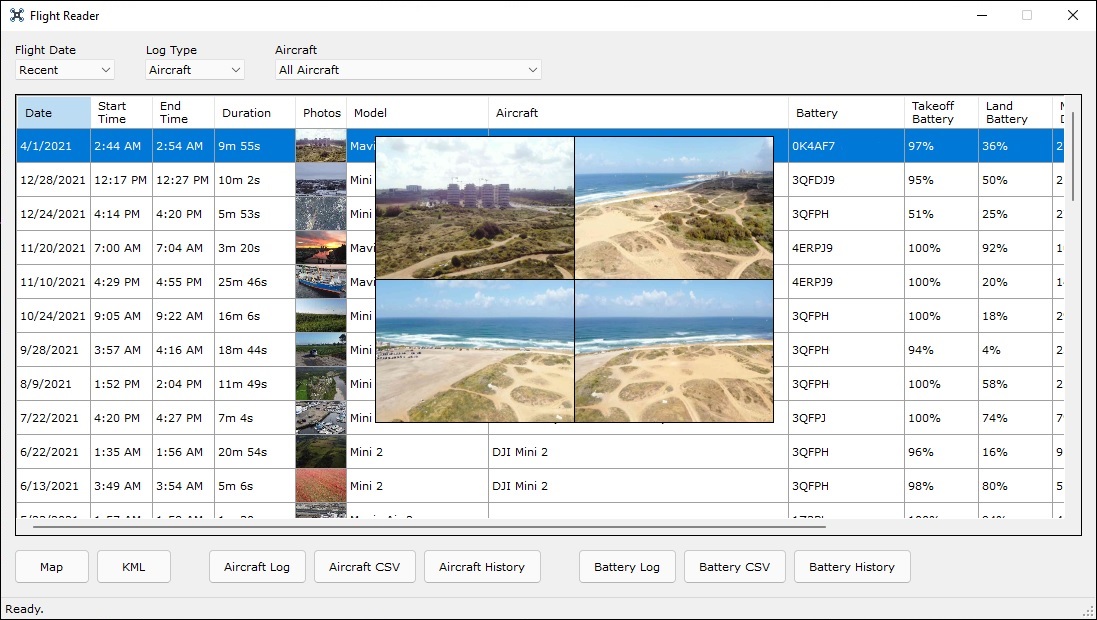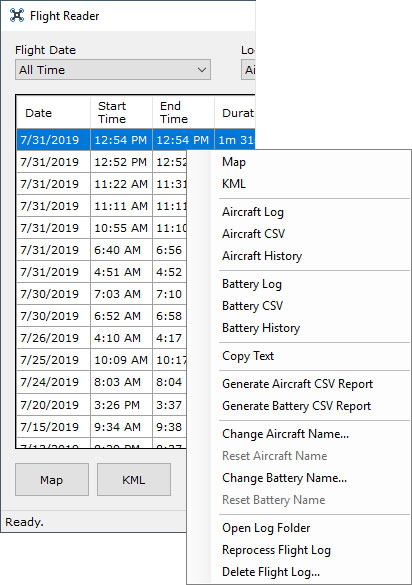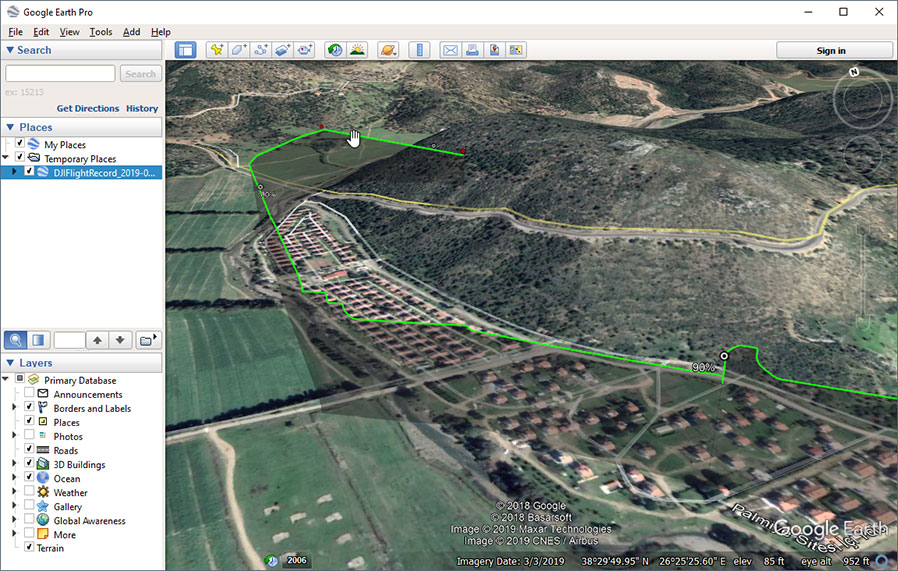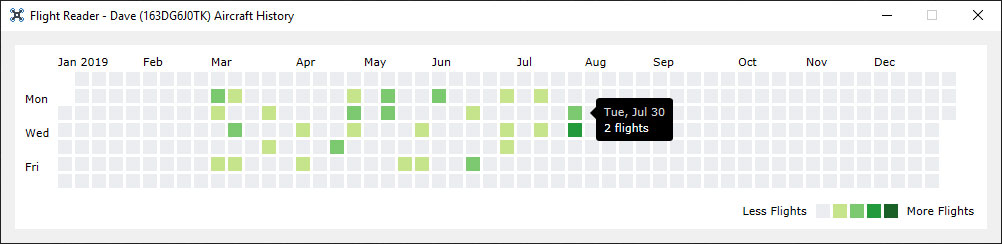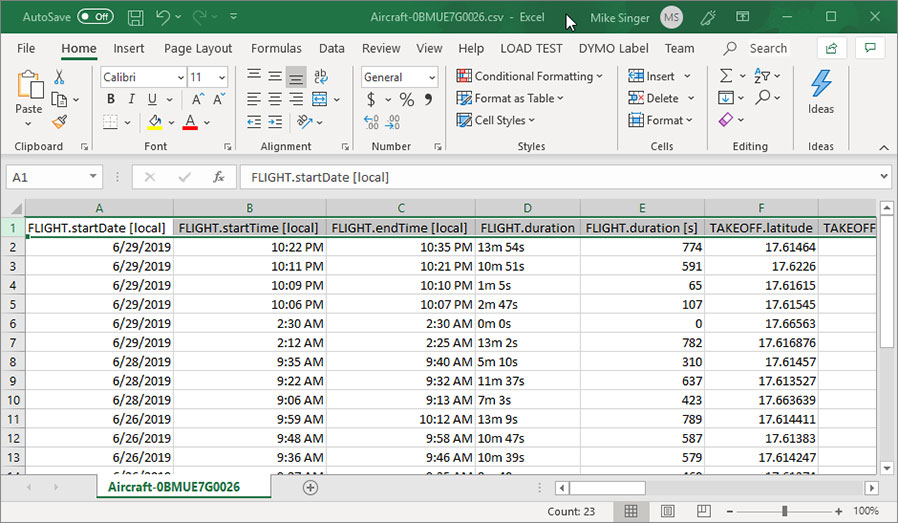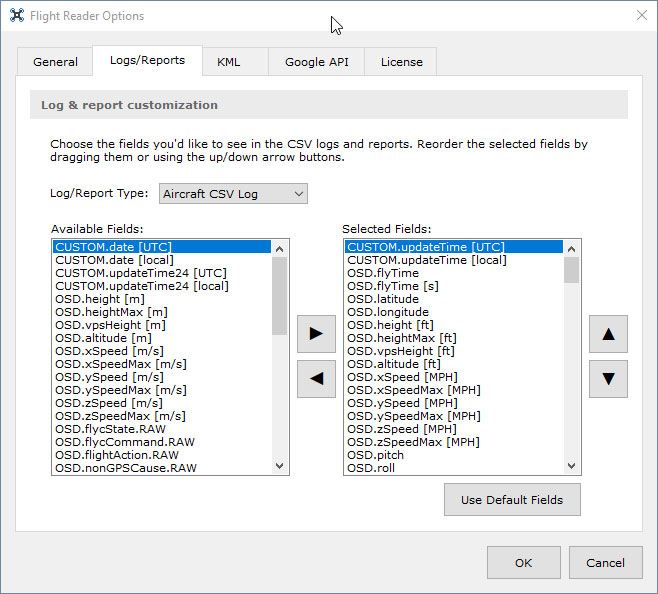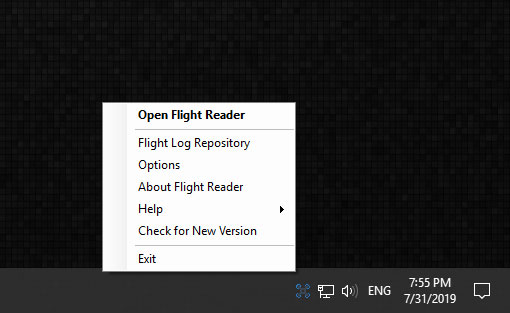Quickly view, analyze, and store all of your DJI drone flight logs offline
Flight Reader is a product created and supported by
Mike Singer (
@msinger) — creator of the world famous online
DJI Flight Log Viewer and founder of DJI Drone Help, Phantom Help, Mavic Help,
and Spark Help.
Flight Reader main window
Drag and drop your
DJI TXT flight log files or Drone Harmony/Litchi/Map Pilot CSV flight logs onto
the main window to process them. Or connect Flight Reader to your DJI account and automtically download flight logs uploaded from DJI GO, DJI Fly, or DJI Pilot. The status bar at the bottom of the window shows the progress while flight log files are being processed.
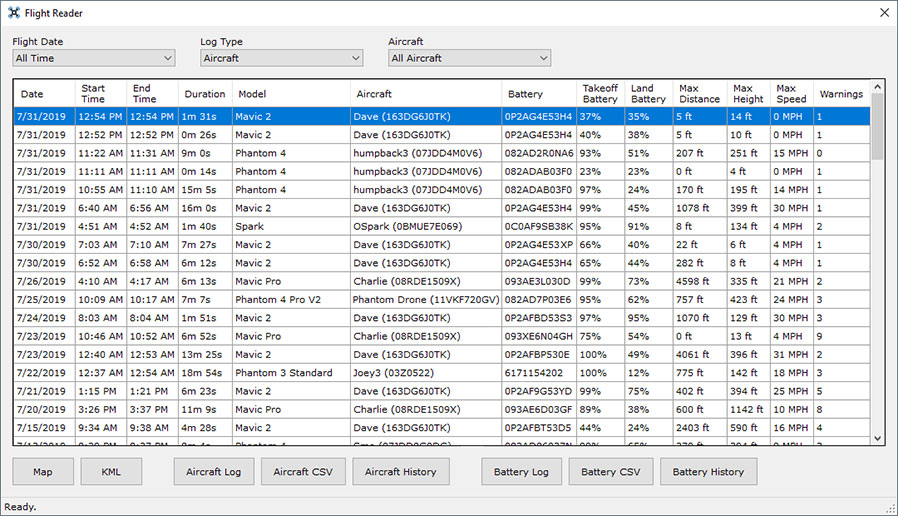
Use the Flight Date dropdown at the top to filter the flight log list by date. You can filter the list further by choosing a specific aircraft or battery.
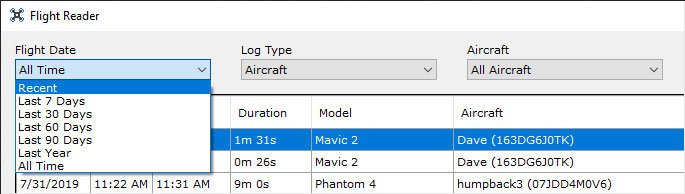
When embedded snapshots are found within a DJI TXT flight log, a thumbnail image will display in the "Photos" column. Mouse over the thumbnail image
to view the captured snapshot images. The full size snapshot images are available in the log folder Flight Reader generates when processing a
flight log.
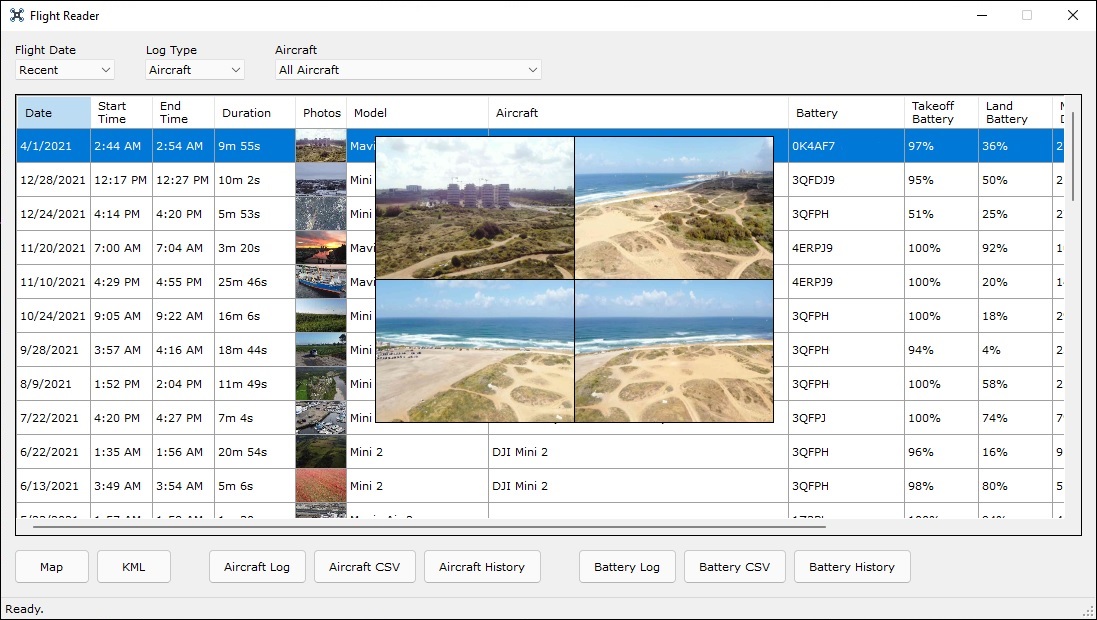
Click the buttons at the bottom of the window to open the map, logs, CSV files, or history generated by Flight Reader when a flight log is processed.

Right click a flight log to access additional options in the context menu. From there, you can do things like generate a CSV report to show an overview of all flights for
a specific aircraft/battery or assign a name to an aircraft/battery (so you don't need to remember the serial number).
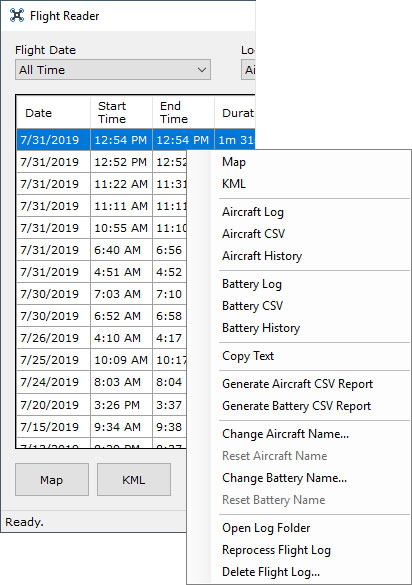
Map with flight overview
View a summary of your flight along with the flight path on a Google Map. Drag the slider beneath the map to retrace the flight.

3D flight path
Open the generated KML file in
Google Earth to view a 3D flight path. Drag
the map around and zoom in/out to view the flight path from any angle.
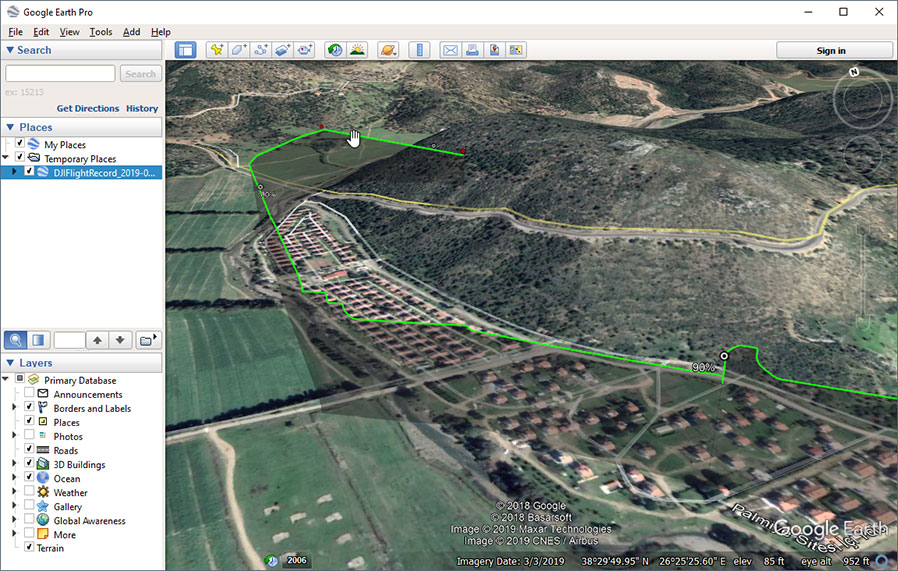
Aircraft & battery logs
View over 300 data points collected every 1/10 of a second during the flight. Use the built-in log viewer or open the CSV log file in a spreadsheet
application (like Excel).

Aircraft & battery history
See a daily history showing all of the days a specific aircraft/battery was used and the number of flights taken each day.
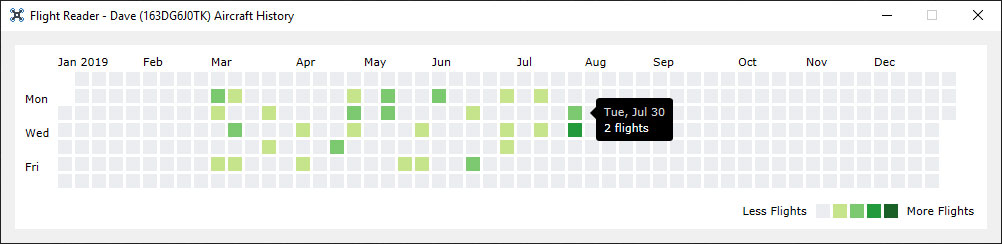
Aircraft & battery reports
Generate a CSV report showing an overview of all flights for a specific aircraft/battery.
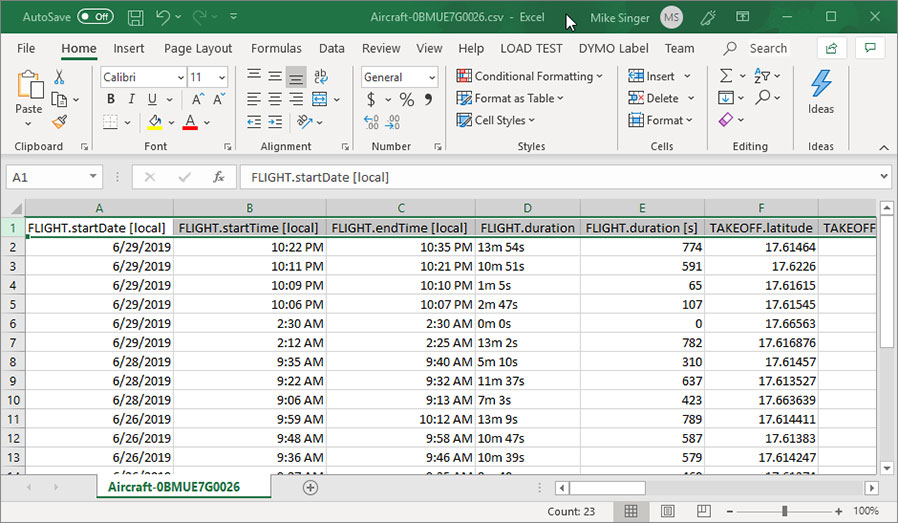
Customize your logs & reports
Use the Flight Reader Options to choose which of 200+ flight log fields are displayed in your logs and reports.
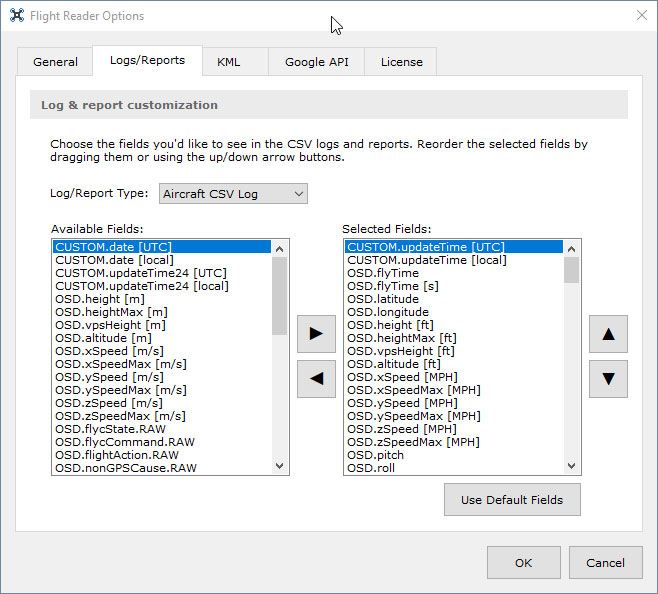
System tray menu
Access additional program features from the Flight Reader system tray menu.